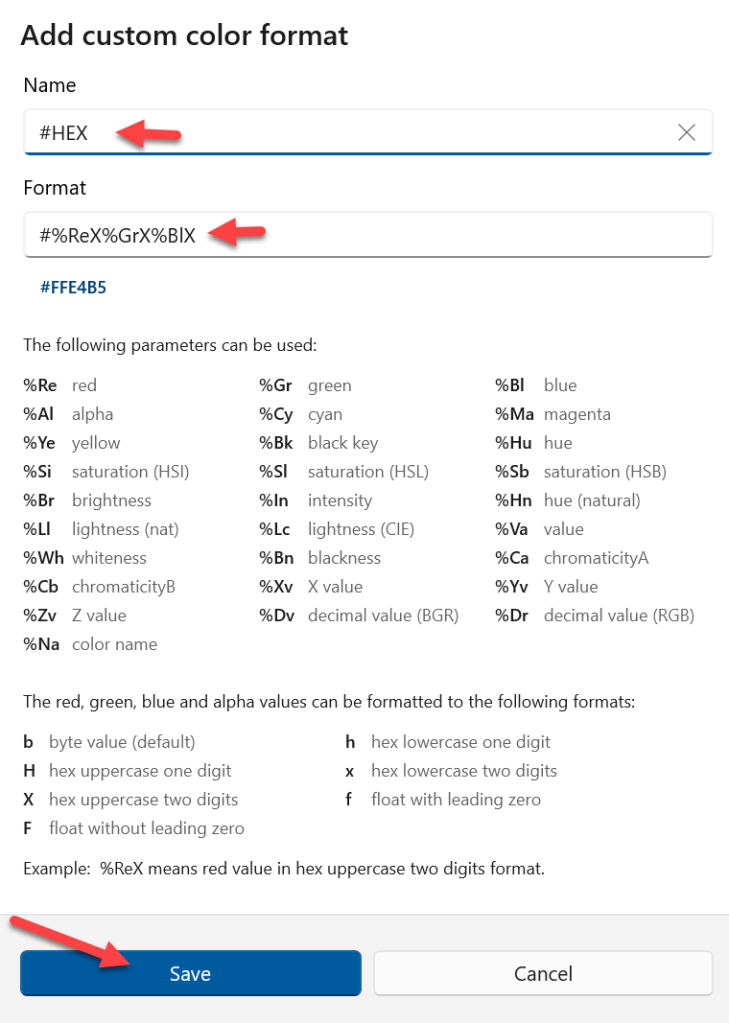Add a Hash to your Hex Color Value
I love Microsoft PowerToys. There are a ton of awesome tools included (and it’s FREE!) but my favorite is the Color Picker. Just hit WIN + Shift + C to get a quick dropper to pick a color from anywhere on your screen!
By default, the Color Picker returns the Hex value of the code and copies it to your clipboard. If that’s what you’re looking for, awesome!
I, however, wanted it to include the hash in front so that I could immediately use the value in my List Formats (instead of FFFFFF for white, I want #FFFFFF).
So, I opened the PowerToys settings and navigated to the Color Picker section.
- In the Color formats group you can see lots of standard formats and you can use the toggles to add/remove them or even reorder them in the results dialog.
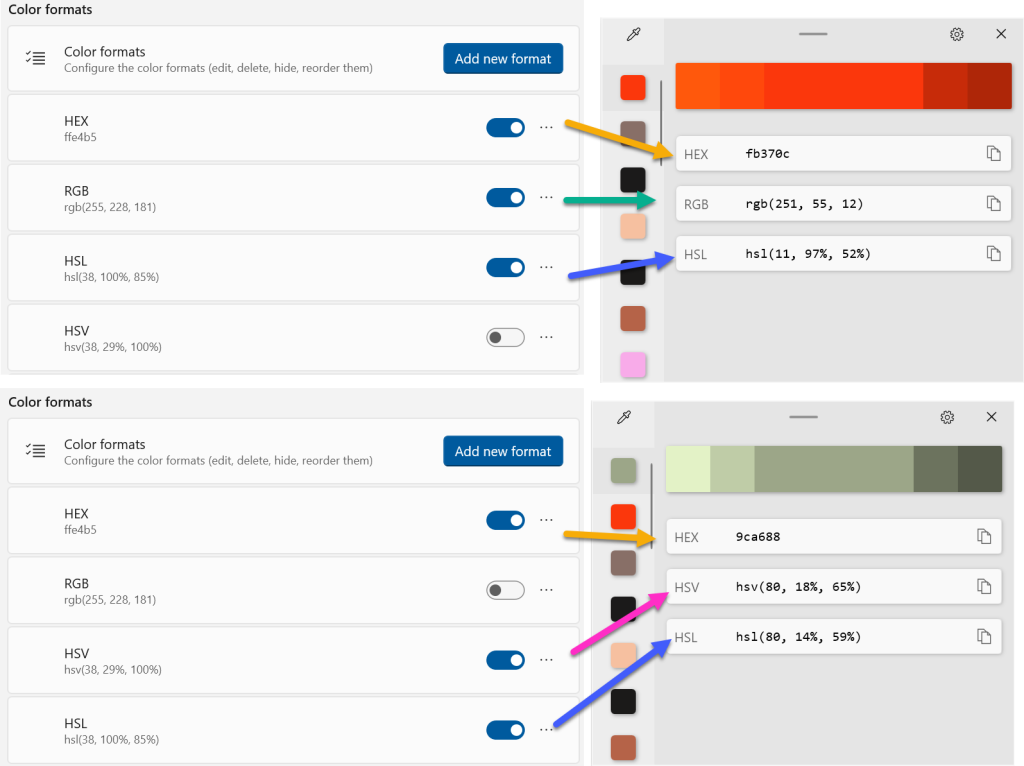
- Awesome! However, there still isn’t an option for the HEX value preceeded by the hash symbol. Fortunately, there’s an Add new format button! Click that to open a fancy dialog.
- As you can see from all the parameters and options, this thing is super flexible. Our format is “relatively” straight-forward. Name the format #HEX and paste
#%ReX%GrX%BlXfor the Format value then click Save:
- Your new format is now active and at the top of the list! To have it be the default format copied to your clipboard, choose it in the dropdown under Picker behavior:
That’s it! Now you’re color picker is even better. Oh yeah!!!