Applies To: SharePoint 2010, InfoPath 2010
As mentioned in my previous post, you can replace the standard list item forms with InfoPath browser based forms (SharePoint 2010 Server Enterprise only). This is a great feature but there are some gotchas that can be hard to find answers to; mostly because these types of forms have different limitations and options than other InfoPath forms.
I was using this feature and had a form view for New, Edit & Display and everything was mostly working. However, my display view was annoying the crap out of me. My list has a couple of Multiple lines of text columns that allow Enhanced rich text (Rich text with pictures, tables, and hyperlinks). Although these displayed just fine on a standard List Item Display Form, they were Grayed out on my InfoPath List Item Display Form.
This means that although it would show formatting such as bold or underline, any text colors you picked were totally overridden with that obnoxious gray:
Turns out I had set the view to Read-only (This is the Display view so that seemed like an important step to me). In my desperation I opened up the View Properties and unchecked the Read-only box, hit OK and re-published the form.
When I opened the List Item Display view everything looked perfect. Apparently InfoPath and/or SharePoint is smart enough to know to make everything uneditable when displaying a list item:
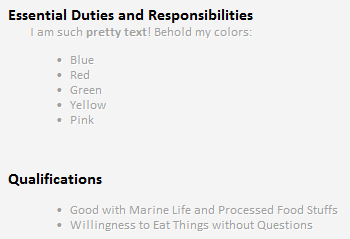
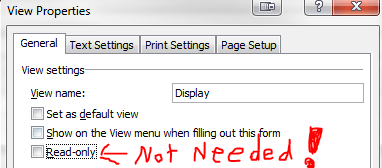
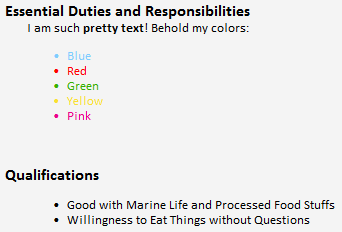
Thank you so much! That was driving me bananas!
Thank you!!! This has been driving me crazy for a while now.