Applies to the SharePoint Framework
I recently followed the excellent SharePoint Framework (SPFx) Extensions tutorials and ran into an annoying issue. While working through the tutorial you will be correctly prompted to Allow Debug Manifests:
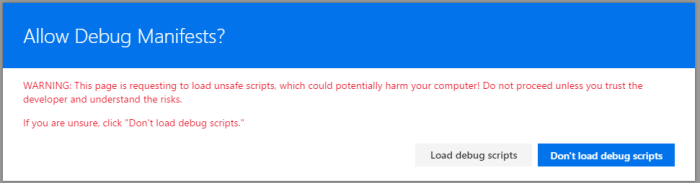
This allows JavaScript files being served from your localhost through the gulp serve command to be loaded on the page and your SPFx Extension to run. It’s really pretty awesome.
When I went to follow the next tutorial I found that despite my files being hosted in a SharePoint library turned CDN, I was still being prompted to Allow Debug Manifests.
I found that clicking Load debug scripts did nothing. This makes sense since I was not running gulp serve and so no local files would be loading. In fact, a check in the console didn’t show any file not found errors (as would be expected when debugging and gulp serve is not running so local JS files wouldn’t be found).
Strangely, if I chose Don’t load debug scripts my extension would run (the app had been added to the site and the assets loaded into the CDN)! So it was great that things were running, but really weird that I kept getting that prompt.
I uninstalled the app (Site Contents classic view and chose Remove) and even made sure it was deleted out of both stages of recycle bins. But I was still prompted on every modern page every time I visited them!
Aha! The custom action is still in place! So I used the Powershell PnP Cmdlet Remove-PnPCustomAction and ensured that there were no custom actions lingering anywhere. Still prompted! AHHHHHHHHHHHH!

Finally, I posted it as an issue on the sp-dev-docs github repository and Pat Miller quickly provided the answer. Just add ?reset=true to the URL. You only need to do it once and it will clear everything up for the whole site. Apparently a debug cookie gets set sometimes and using this querystring will clear it out.
Oh, man! This is a headache. Annoying thing. Thank you very much for sharing this valuable information.
Best regards